Remote Call Control mit Skype for Business Client
Nach der Installation fällt auf dass der Skype for Business Client das Branding von Skype hat. Eine Funktion die in diesem Skype Branding wegfällt ist "RemoteCallControl". Es ist dennoch möglich mit Skype for Business "Remote Call Control" zu betreiben.
Dazu muss in der ClientPolicy "EnableSkypeUI" auf $false gestellt werden.
Nach einen Neustart des Clients sehen sie wieder die Lync 2013 GUI und RemoteCallControl ist wieder möglich.
Hier ein Auszug von Microsoft Office Blog:
Controlling the UI in Lync Online and Skype for Business Online
We demonstrate how this is performed for the online service on the show; once you’re logged into the online service via PowerShell, you can use Grant-CsClientPolicy Cmdlet as shown below, to control the experience: Disable Skype user interface (UI) for all users:
Grant-CsClientPolicy -PolicyName ClientPolicyDisableSkypeUI
Enable Skype UI for all users:
Grant-CsClientPolicy -PolicyName ClientPolicyEnableSkypeUI
These Cmdlets will control the UI presented to all users in your Office 365 or Lync Online tenant. There are more options for controlling the experience at an individual user or group level on TechNet.
Controlling the UI in Lync Online and Skype for Business Online
We demonstrate how this is performed for the online service on the show; once you’re logged into the online service via PowerShell, you can use Grant-CsClientPolicy Cmdlet as shown below, to control the experience: Disable Skype user interface (UI) for all users:
Grant-CsClientPolicy -PolicyName ClientPolicyDisableSkypeUI
Enable Skype UI for all users:
Grant-CsClientPolicy -PolicyName ClientPolicyEnableSkypeUI
These Cmdlets will control the UI presented to all users in your Office 365 or Lync Online tenant. There are more options for controlling the experience at an individual user or group level on TechNet.
Controlling the UI in Lync Server and Skype for Business Server
If you’re running Lync Server and want to roll out the updated Skype for Business UI to your organization, you can use the Set-CsClientPolicy Cmdlet: Enable Skype UI for all users:
Set-CsClientPolicy -Identity Global -EnableSkypeUI $true
Disable Skype user interface (UI) for all users:
Set-CsClientPolicy -Identity Global -EnableSkypeUI $false
In addition to the options above for selecting between the Skype for Business UI and the Lync UI, we’ve created a number of resources to help with awareness, readiness and adoption. These resources, along with the ability to switch the UI between the two interfaces, will give users the resources they need to be prepared for this change.
In O365 sind folgende ClientPolicys schon angelegt Identity
——–
Global
Tag:ClientPolicyNoSaveIMNoArchivingNoIMURL
Tag:ClientPolicyNoIMURL
Tag:ClientPolicyNoSaveIMNoArchiving
Tag:ClientPolicyNoSaveIMNoArchivingNoIMURLPhoto
Tag:ClientPolicyNoIMURLPhoto
Tag:ClientPolicyNoSaveIMNoArchivingPhoto
Tag:ClientPolicyDefault
Tag:ClientPolicyDefaultPhoto
Tag:ClientPolicyDisableSkypeUI
Tag:ClientPolicyEnableSkypeUI
Mit diesem Befehl könnt ihr für einen Online User die Policy für den Lync-Client 2013 GUI per Powershell setzen
Get-CsOnlineUser <SIP@Adresse> | Grant-CsClientPolicy Tag:ClientPolicyDisableSkypeUI
oder dann für alle
Get-CsOnlineUser | Grant-CsClientPolicy Tag:ClientPolicyDisableSkypeUI
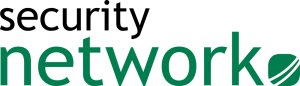
Na da schau mal einer an.
Wiedermal ein kleiner Parameter mit großen Effekten.